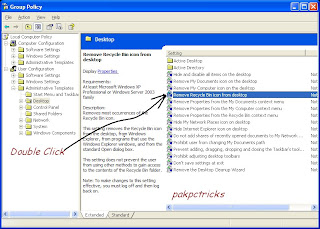Remove Recyclebin from the Desktop
Remove Recyclebin from the Desktop
Recycle bin icon can be removed from desktop. See the following these steps.
Go to Start=> Run
Here you type
" gpedit.msc "
Go to user configuration=> Administrative Templates=> Desktop=> Now double click on Remove Recycle bin from Desktop=> Change it not Configured to Enable
Then press
" Apply " and
" OK ".
Now go to desktop and look, your recycle bin icon has been removed from desktop.

Hide your Files Inside the Pictures Using Winrar
Visitors, you can hide your files insie the picture with the help of this tutorial.
So let's start
First of all you need a Winrar softwere, which you can download on this below link.
Download Winrar
After downloading winrar,
Step 1:
Right click on the desktop, go to NEW and make a Rar folder, now which you want to hide the file, keep in this folder ( Rar Folder ).
Step 2:
Now save a JPG Picture on the desktop,
Go to Start=> Run
Here you type " cmd " and press Enter
Now command prompt window will be open, Now we work in command prompt,
Type in command prompt " cd desktop " and press Enter,
Now type this command in command prompt window,
copy /b picturename.jpg + foldername.rar outputfilename.jpg
Now press Enter
Picturename.jpg ( that file which i save on the desktop )
Foldername.rar ( that folder which in keep a file for hide inside the picture )
Outputfilename.jpg ( you keep any name of this folder Because our file will be hide inside of this pic )
Now our file has been hide inside of the picture,
If you want to bring back of this file so simply go to command prompt and type this command,
ren outputfilename.jpg outputfilename.rar
outputfilename.rar ( That folder name which in I keep a file )
and press Enter.
Now our file has been show.
Lock The Desktop
You can lock your desktop in few minutes.
Only press Window Key+L
Now your desktop has been locked.
Remove Virus from USB without any Softwere
 This time I m sharing a tweak whom the help of delete any virus in Flash Drive. If you sure that the Virus are avail in Flash Drive and now yet these virus have not effect on the PC, so see the below
First of all, connect your USB with the port
When USB detect then,
Go to " Folder Option "
Go to " View Tab "
Now unchecked the " Hide Protected operating system files "
After it, checked mark " Show all Files and Folderse "
Now open USB with Explore button
When USB will be open then you see some system files .exe
But you don't delete it
You will delete " autorun.inf " and " virusname.exe "
USB virus has been delete.
NOTE:- ( Don't double click on any file during delete the virus ).
Lock Folder without Software
I will show you a trick to lock the folder without any program.
Now select the folder whatever you want to lock. Lets suppose you want to lock Folder the name "Ali " in Drive D:\
Now open Notepad and type this command
ren ali ali{21EC2020-3AEA-1069-A2DD-08002B30309D}
Now save this file in Drive D with extension of .Bat (example Lock.bat)
Now you cant see the data of this folder.
If you want to unlock this folder so type this command
ren ali{21EC2020-3AEA-1069-A2DD-08002B30309D}ali
Now save this file in Drive D with the name of unlock.bat
Now your folder come back in origional form...
Super Hidden Files or Folders
I will hide the files or folders using command promt. Special thing for you, once time hidden with this method, the files or folders cannot be viewed by any search option. So lets startGo to Start=> Run
Here you type " cmd " and press Enter
A command promt window displays.
Now type " attrib+s+h D:\Folder Name "
and now press Enter.
( D:\ is drive )
Now the folder will be hidden.
To view this folder again, use the same command but replace " + " with " - " on both flags " s " and "h ".
Example:-
attrib-s-h D:\Folder Name
This time I m sharing a tweak whom the help of delete any virus in Flash Drive. If you sure that the Virus are avail in Flash Drive and now yet these virus have not effect on the PC, so see the below
First of all, connect your USB with the port
When USB detect then,
Go to " Folder Option "
Go to " View Tab "
Now unchecked the " Hide Protected operating system files "
After it, checked mark " Show all Files and Folderse "
Now open USB with Explore button
When USB will be open then you see some system files .exe
But you don't delete it
You will delete " autorun.inf " and " virusname.exe "
USB virus has been delete.
NOTE:- ( Don't double click on any file during delete the virus ).
Lock Folder without Software
I will show you a trick to lock the folder without any program.
Now select the folder whatever you want to lock. Lets suppose you want to lock Folder the name "Ali " in Drive D:\
Now open Notepad and type this command
ren ali ali{21EC2020-3AEA-1069-A2DD-08002B30309D}
Now save this file in Drive D with extension of .Bat (example Lock.bat)
Now you cant see the data of this folder.
If you want to unlock this folder so type this command
ren ali{21EC2020-3AEA-1069-A2DD-08002B30309D}ali
Now save this file in Drive D with the name of unlock.bat
Now your folder come back in origional form...
Super Hidden Files or Folders
I will hide the files or folders using command promt. Special thing for you, once time hidden with this method, the files or folders cannot be viewed by any search option. So lets startGo to Start=> Run
Here you type " cmd " and press Enter
A command promt window displays.
Now type " attrib+s+h D:\Folder Name "
and now press Enter.
( D:\ is drive )
Now the folder will be hidden.
To view this folder again, use the same command but replace " + " with " - " on both flags " s " and "h ".
Example:-
attrib-s-h D:\Folder Name
Convert Partition FAT to NTFS
You can convert your FAT partition into NTFS witout any softwere.
Go to Start=> Run
and here you type this command
" convert D:/fs:ntfs "
Here is D: drive, if you want to change other drive, so that here you write that name.
Now your work has been done.
System speed improved
1. Let your PC boot up completely before opening any applications.
2. Refresh the desktop after closing any application. This will remove any unused files from the RAM.
3. Do not set very large size images as your wallpaper.
4. Do not clutter your disktop with a lot of short cut on the disktop uses up to 500 bytes of RAM.
5. Empty the RecycleBin regularly. The files are not really deleted from your hard drive untill you empty the recycle bin.
6. Delete the temporary internet files.
7. Always make twi partion in your Hard Drive. Install all large Softwere (like PSP, Photoshop,3DS Max etc) in the second partion. Windows uses all the available empty space in C Drive as virtual memory when your Computer RAM is full. Keep C Drive always empty.
8. Defregment your hard drive once every two months. This will free up a lot of space on your hard
drive and rearrange the files so that your application run faster.
9. When installing new Softwere disable the option of having tray icon. The tray icon use up available RAM,and also slow down the booting of your PC. Also disable the option of starting the application automatically when the PC boots. You can disable these options later on also from the TOOLS or PREFERENCES Menu in your PC.
10. Protect your PC from dust.RAM is a Speed key of the disktop.
System beeps Turn off
Go to ' Regedit '
Go to HKEY_CURRENT_USER\Control Panel\Sound
Edit the key beep and give it a value of a No.
Healthy System
Maintane your pc is the key to keeping it healthy,secure and fully fast working.If you follow the list below then i sure you can make your coputer healthy and fast.
1.Disk Defrag: It is advisable to run Defrag under windows 95 once a month or when you add/remove programs.However,under windows 98 you can run it every weekif you want because it has a new engine,which means that the more you run it,the faster your computer will get. What happens is that your programs are placed on your hard disk to find and run.Make sure that the make my programs run faster' is sticked in the 'Setting' windows in Defrag.
2.Scan Disk: Running a through check is good once a month in both Windows 95 and 98.Run this once month if you feel that your hard disk take a long time to load programs.A standard check is very fast and check for basic disk problems concerning files and folders and lost fragments. It takes an average 2 minute to complete so try running it often.
 3.Disk cleanup: This one is good for seeing how much disk space is being used up by unnecessary filesthat are in the recycle bin,temp folder,or in the temporary internet folders.You can then remove them.
4.RegClean: A simple but effective piece of software this is. You can download itfor free from Microsoft web site. It is also can available on many magazinecover disks. Reg Clean takes about a minute to check the registry. Then its asks whether you want to clea out redundant or orphan file. This usually helps the computer to get rid of files that have been left behind by uninstalled programs.
5.Window update: It is a good idea to use windows updater to make sure your computer has all the latest fixes,patches and updates. You can do so by clicking on its icon in the Start Menu under windows 98.
6.Tweak All: A very handy program that allows to change setting,which cannot be changed using windows alone.
3.Disk cleanup: This one is good for seeing how much disk space is being used up by unnecessary filesthat are in the recycle bin,temp folder,or in the temporary internet folders.You can then remove them.
4.RegClean: A simple but effective piece of software this is. You can download itfor free from Microsoft web site. It is also can available on many magazinecover disks. Reg Clean takes about a minute to check the registry. Then its asks whether you want to clea out redundant or orphan file. This usually helps the computer to get rid of files that have been left behind by uninstalled programs.
5.Window update: It is a good idea to use windows updater to make sure your computer has all the latest fixes,patches and updates. You can do so by clicking on its icon in the Start Menu under windows 98.
6.Tweak All: A very handy program that allows to change setting,which cannot be changed using windows alone.
Folder Option Problem
Sometime the the folder option is missing in the windows explorer due to virus of trojen effect.here is solution of this kind of problem.
Go to "run" and type "gpedit.msc"
Go to " User Configuration"
Go to " Administrative Templates "
Go to " Woindows Component "
Now go to " Windows Explorer ".
Click on Windows Explorer
You will find the 3rd option on the right side of screen " Removes the Folder Option menu item from the tools menu ".
just mark on it,if it si not configured then change it to Enable by Double Clicking on it and after applying again set it to not configured.
I hopes that you will find the option after restarting windows.
Slow Shut Down Problem
This tutorial is the sollution of slowly shutdown the system.
Go to Start and click on Run
here is type " Regedit " and click ok
Find " HKEY_CURRENT_USER\Control Panel\Desktop\'
Select ' WaitToKillAppTimeout'
Right click and " Modify "
Change the value to " 1000 "
And then click ok
Now select " HungAppTimeout "
Right click and select " Modify "
Change the value to "1000"
And click ok
Now find "HKEY_USERS\.DEFAULT\Control Panel\Desktop'
Select " WaitToKillAppTimeout "
Right click and select " Modify "
Change the value to "1000"
Click ok
Now find
" HKEY_LOCAL_MACHINE\System\CurrentControlSet\Control\'
Select " WiatToKillServiceTimeout "
Right click and select " Modify "
Change the value to "1000"
Click ok
Now your problem has been solved...
Acrobat Reader Speed Up ( Almost NotePad )
Adobe Acrobat reader always consunes much memory when it is start. The reason behind is, its load all the plugins, even the plugins that you do not use. This tutorial removes all the plugins from the plugins directory to elsewhere. Hence, whenever you open Acrobat reader its directly open the files without loading any plugins and the speed is just like NotePad.
1. Go to the instalation folder of Adobe Acrobat reader
( C:\program files\adobe\acrobat\reader\..whatever )
2. Move all the files and folders from the " plugins " directory to the " Optional " directory. ( I repeat... cut and paste the file not copy and paste ).
also make sure that acrobat reader is not open else it will lock the files and not allow you to move the files ).
Now your Acrobat reader will load very fast and almost fast as NotePad.
Window XP Hidden Programs
Private Character Editor :
Used for editing fonts
Go to Start => Run
Now type eudcedit
Window Repairing Softwere :
This is an inbuilt windows repairing softwere !
Go to Start => Run
Now type drwtsn
Media player 5.1:
If you upgrade your Media Player, You can still access your old player in case of the new one fails.
Go to Start => Run
Here type mplay32
Show Your Name in Time Task Bar :
Step1 : This trick will show your name in the time task bar. It is so much easy.
Go to Start => Control Pannel => Regional and Language Option => Click on Customize
=> Time Tab => Change AM Symbol and PM Symbol from AM and PM to your Name
=> apply => ok
 Did it change? If not, Then follow the step 2 in below paragraph.
Step2 : Now go to time in taskbar and double click it open " Date and Time
Property ... Look place where time changes in digital form i.e. 04:29:38AM , click to
arrow to change the AM or PM by selecting and press arrow. It will show your name
that was entered by you.
=> apply => ok....
Lock your PC Key Board
First of all go to " Control Pannel "
Go to " Accessibility Option "
Here you checked mark all three options (use sticky keys, use filter keys, use toggle keys)
Now apply and click OK...
Your work has been done.
Hide your PC Drive
Now you can hide a specific drive without any softwere program.
Go to Start => Run
Here you type " Diskpart " and click OK
Now a window will be opened.
Now here you type " list volume " and press ENTER
Now the PC showing information about your PC drives.
Lets suppose you want to hide the Drive D.
Now you type " Select Volume D " and press ENTER
Now type " Remove Letter D " and press ENTER
Now u go to My Computer and see the Drive D. It has been hide.
Dont worry you can also unhide Drive D.
Simply type " assign letter D " and press ENTER
The Drive D has been return back in " My Computer "
Its so much easy and enjoying this.
Protect your exe files of Softwere Attacking against Virus without any Softwere
You will be only do this.
Did it change? If not, Then follow the step 2 in below paragraph.
Step2 : Now go to time in taskbar and double click it open " Date and Time
Property ... Look place where time changes in digital form i.e. 04:29:38AM , click to
arrow to change the AM or PM by selecting and press arrow. It will show your name
that was entered by you.
=> apply => ok....
Lock your PC Key Board
First of all go to " Control Pannel "
Go to " Accessibility Option "
Here you checked mark all three options (use sticky keys, use filter keys, use toggle keys)
Now apply and click OK...
Your work has been done.
Hide your PC Drive
Now you can hide a specific drive without any softwere program.
Go to Start => Run
Here you type " Diskpart " and click OK
Now a window will be opened.
Now here you type " list volume " and press ENTER
Now the PC showing information about your PC drives.
Lets suppose you want to hide the Drive D.
Now you type " Select Volume D " and press ENTER
Now type " Remove Letter D " and press ENTER
Now u go to My Computer and see the Drive D. It has been hide.
Dont worry you can also unhide Drive D.
Simply type " assign letter D " and press ENTER
The Drive D has been return back in " My Computer "
Its so much easy and enjoying this.
Protect your exe files of Softwere Attacking against Virus without any Softwere
You will be only do this.
 You renamed the last tree letters of softwere.
As a example ( inpage.exe )
Rename the .exe and type .jpg
When you want to install the softwere you will again rename the .jpg into .exe
This method may keep save your softwere setup attacking against virus.
You renamed the last tree letters of softwere.
As a example ( inpage.exe )
Rename the .exe and type .jpg
When you want to install the softwere you will again rename the .jpg into .exe
This method may keep save your softwere setup attacking against virus.
How to Remove New Folder Virus Without Software
Everybody know about this virus, when you click on any Folder then automatically creating another folder by same name.
When you press
alt+ctrl+delete, that time no reaction in the window task manager because that time window task manager has disable due to this vius. Your window work very slowly and also Drives not open in quick time.
Today, I will solve this problem without any softwere, so see the below.
First of all
Restart your PC and go to
Start Menu.
Now click on
Search
when
Search Result Window has open then on the left side, click on
All Files And Folders
now write this command in the search box
.exe
and click on on search.
When search has complete, so then you will see some folders in the search result.
That time brings your mouse pointer on these folder one by one, that time folder show file version and if the value
1.1.0.0 or
3.3.0.0 are include in the information of file version? So select all these folder and
Delete all of them.
Now restart your PC. The new folder virus has been finished.
NOTE: When you will select all the folder so don't double click on any folder because the virus expand again.
Delete Autorun Virus
Often times Autorun virus come into our PC. That time creating some problems for them and they does'nt work properly because the Drives does'nt opened quickly. Today, i will showing a tweak, that the sollution of this problem.
Go to Start=> Run
Here you type "cmd" and press Enter
Now Dos Command Prompt will be open and enter this code:
C:\del drive name:\autorun.*/f/s/q/a
and press Enter
Now your problem has been solved.
Be Happy

Send Voice Mail
Mostly computer users does'nt know about Voice Email.
We send Voice Message with respect to mobile but now you will send your voice message with Email. So see the below
Go to Start=> All Program=> Accessories => Entertainment=> Sound Recorder
Now click on " file menu " and then " new "
Now press the recorder button and record your soound.
After recording your sound press stop,
Go to file menu and save it in any Drive.
When you will send Email, attach this file.
Now your Voice Email has been sent.
USB Flash Use as a Ram
Mostly users know that " much ram pc faster ". When you will increase your PC ram, your PC work very fast. Today, I will teach you increase your ram with flash drive ( USB ).
So lets start now
First of all connect your USB with the usb port. After it, when your PC detect your USB, so then
Right click on " My Computer "
Go to " Properties " => Advanced=> Performance=> Setting

Now another window ( Performance Option ) will be open.
Click on 2nd tab
" Advanced "
Then click on
" Change "
Now another window
" Virtual Memory " will be open.
Now select USB Drive.
Then click on
" Customize Size ".
Write the value in
" Initial " and
" Maximum Size ". Now click OK and Restart your PC.


Recycle Bin Rename
Now you can change the recycle bin name without any softwere and with the easy method.
First of all
Go to Start => Run
Type here
" regedit " and then press Enter
Now follow these keys
HKEY_CURRENT_USER\Softwere\Microsoft\Windows\ShellNoRoam\MUICache
Now double click on this value
Code:
C:\WINDOWS\system32\SHELL32.dll,-8964
Here you change the Recycle Bin name and keep your own choiced name.
Now press OK and close the registry editor.
Now do refresh the PC and Now look your owned name has been set.
 SEEK PROFESSIONAL ADVICE
SEEK PROFESSIONAL ADVICE

 If you're a frequent traveler or have friends or family in another time zone, you can set up Vista to display multiple clocks at once. Click on the clock in the Start bar, then click "Change date and time settings"¦," and then the Additional Clocks tab. Check the box next to "Show this clock" for each additional clock you want to add, then specify the time zone and display name for each clock. After you apply your changes by clicking OK, clicking on the clock in the Start bar will show you the clocks for every time zone you've selected.
If you're a frequent traveler or have friends or family in another time zone, you can set up Vista to display multiple clocks at once. Click on the clock in the Start bar, then click "Change date and time settings"¦," and then the Additional Clocks tab. Check the box next to "Show this clock" for each additional clock you want to add, then specify the time zone and display name for each clock. After you apply your changes by clicking OK, clicking on the clock in the Start bar will show you the clocks for every time zone you've selected. The Quick Launch toolbar doesn't get a lot of respect, but it's a great way to launch your regular apps faster. If the toolbar isn't visible, right-click on the Start bar, select Toolbars, click on Quick Launch to add it, and then drag programs or shortcuts to it. You can start programs instantly just by clicking or, better yet, use the Windows key. Windows key+1 will open the leftmost program, Windows key+2 the next one, and so on, up to 10 (the 10th opens with Windows key+0).
The Quick Launch toolbar doesn't get a lot of respect, but it's a great way to launch your regular apps faster. If the toolbar isn't visible, right-click on the Start bar, select Toolbars, click on Quick Launch to add it, and then drag programs or shortcuts to it. You can start programs instantly just by clicking or, better yet, use the Windows key. Windows key+1 will open the leftmost program, Windows key+2 the next one, and so on, up to 10 (the 10th opens with Windows key+0). Sorry, desktop users, this one's just for the notebook folks. The Windows Mobility Center, which you access by pressing Windows key+X, gives you the opportunity to tweak all sorts of settings on your laptop, all in one convenient place. You can change your display brightness, adjust the volume, check your battery status, turn off wireless connectivity, switch your screen orientation, set up an external display, and more.
Sorry, desktop users, this one's just for the notebook folks. The Windows Mobility Center, which you access by pressing Windows key+X, gives you the opportunity to tweak all sorts of settings on your laptop, all in one convenient place. You can change your display brightness, adjust the volume, check your battery status, turn off wireless connectivity, switch your screen orientation, set up an external display, and more.